Welcome to the first part of how to create the perfect CBO campaign on Facebook blog series – It’s a 3/4 parts series to teach you exactly how to create your first Facebook CBO campaign. Each part will focus on a different topic and we’ll dive into the smallest of details.
In the first part, I’ll show you how we personally setup our CBO campaigns with examples and give brief explanations about some parts of the process. The next parts will be much more details and each week something else will be covered.
Pixels, targeting, conversion window, ad creatives, reading and understanding ad results, etc – Everything will be covered in this blog series.
In 3-4 weeks from now, you’ll know exactly how to launch the perfect test campaigns for your products.
1. Creating Your CBO Campaign
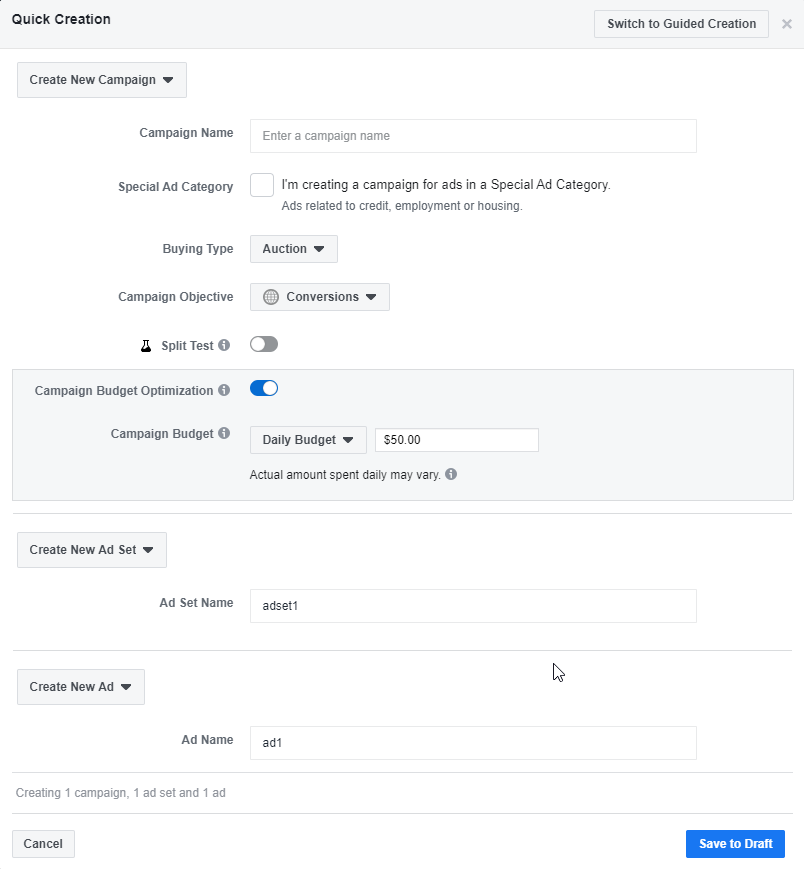
After clicking the green “create” button and choosing “quick creation” option, this is the first screen we’ll see. Here we’ll have to choose the campaign objective, our budget, and name our adset and ad.
Campaign objective:
We always go with conversions for our tests because we are looking for conversions and not link clicks or engagements. Facebook will deliver exactly what we choose – If you choose Post Engagement, you will get people who are most likely to share/like/comment on your ad. If you choose Traffic, you will get people visit your site. If you choose conversions, this is where we’ll get people who are most likely to buy our product.
Campaign type:
I still have the regular, adset level budget campaign option but it will be soon gone and only CBO will remain. Campaign Budget Optimization campaign is the one we’ll be talking about here. Our budget is set on campaign level and it will be distributed through our adsets by Facebook.
Campaign budget:
We start anywhere from $50 a day to $100 for our tests. Here it really depends on how much you can afford to spend…
2. Choosing Your Pixel And Conversion Event Optimization
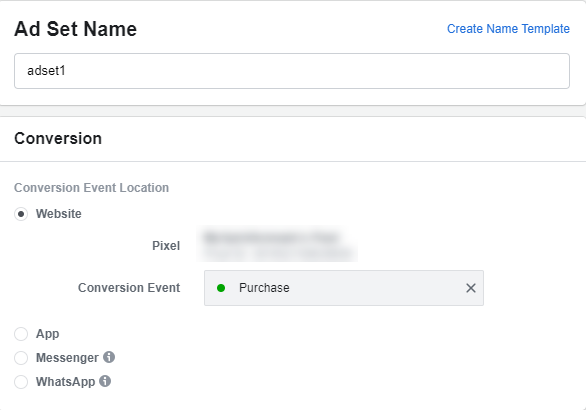
The first thing we see on the adset level is the pixel and the conversion event. Here we need to choose the Facebook pixel we’re going to use and the optimization event.
If you have only 1 pixel in that ad account, it will be already displayed there. And if you have more than 1 pixel, you will have the option to choose your pixel. Make sure to choose the correct pixel you have on your store.
The conversion event we ALWAYS go for is Purchase and it doesn’t matter if the pixel is new or old. Red or Green dot, I suggest always choosing purchase optimization.
3. Choosing Your Targeting
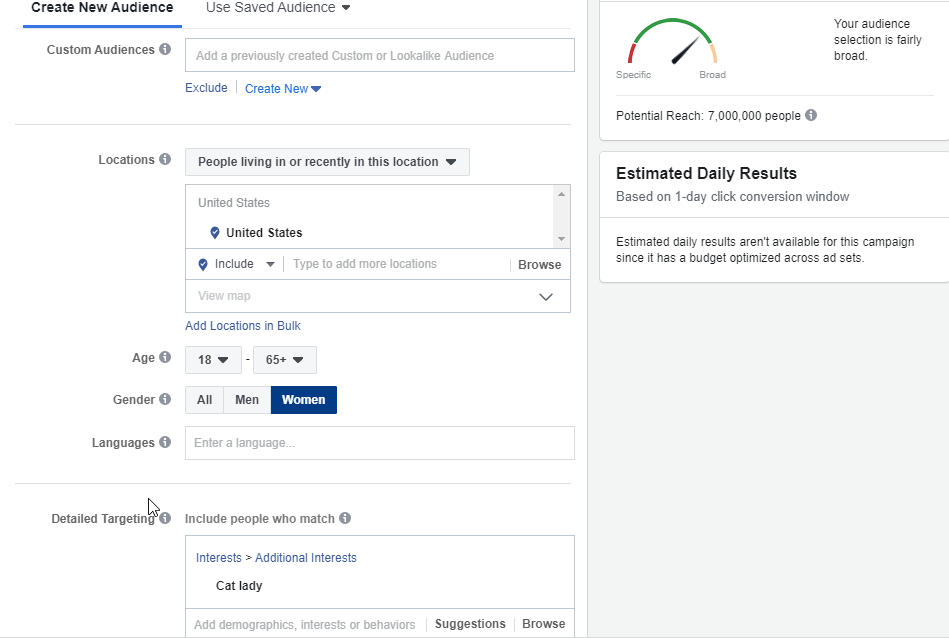
The next step is to choose your targeting. We start from the country we want and we usually go for USA, USA + mix, or just Worldwide. It really depends on the product you’re selling, your shipping options, the language, etc.
Age group – If most of your audience are females, choosing men will be just a waste of money(at least when testing).
Detailed targeting – This is where we pick the interests we need and check what size we get. Facebook collects a lot of data on us and we have endless options we can use.
4. Choosing The Placement
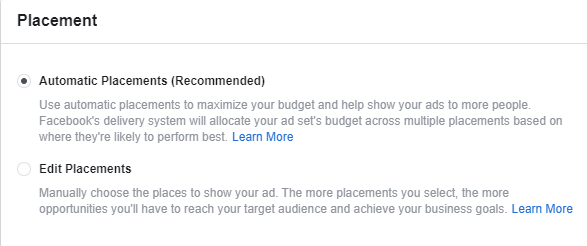
The next step is choosing the placement – This is where we want our ad to be displayed. When testing our products, we now usually start with the Automatic Placements option and let Facebook test all options. It’s usually Facebook and Instagram feeds that work best but we also had some nice sales coming from the marketplace so it’s worth a try.
Once you get enough sales, you can later decide to test new campaign with the winning placements.
For some of my campaign where I know Instagram and Facebook feeds will definitely work best, I remove the all placements options and choose the Insta/FB feeds manually.
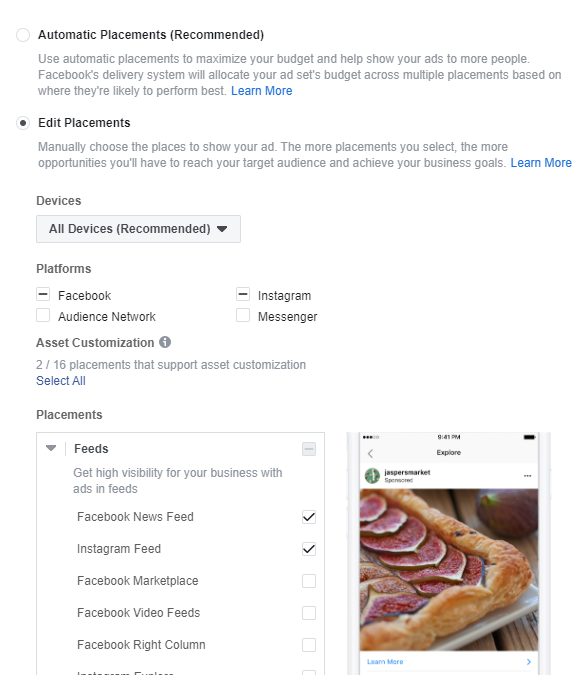
All devices when testing.
5. Choosing The Optimization & Delivery
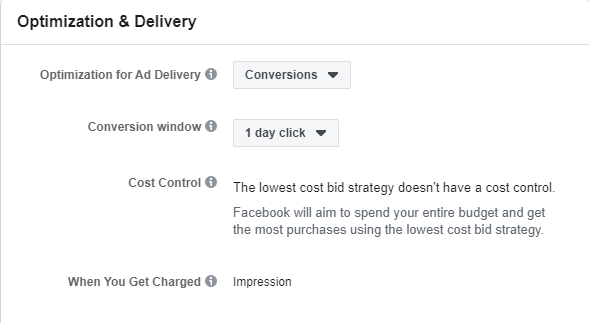
The last thing we need to do on the adset level is to choose the optimization delivery and the conversion window.
Optimization for Ad Delivery – We leave it at default which is Conversions. We’re looking for people who are most likely to buy so this option is what we need.
Conversion Window – We use 1 day click. The conversion window is how much time in average it takes the customer to convert and in our case, we want the people who do it right away. Meaning that they convert after the first click.
6. Choosing Your Page
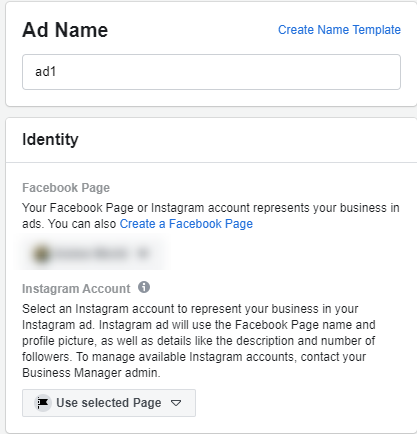
The first thing we see on the ad level is the Facebook and Instagram page we want to use to run our ads from. You have to be at least an advertiser on a page to run ads from it and all you have to do here is to choose your page. Same goes for your Instagram page.
If you don’t have an Instagram page, Facebook will create a “blank” page account so you can run ads on Instagram. People will see the name of your page but it won’t exist.
7. Creating Your First Ad
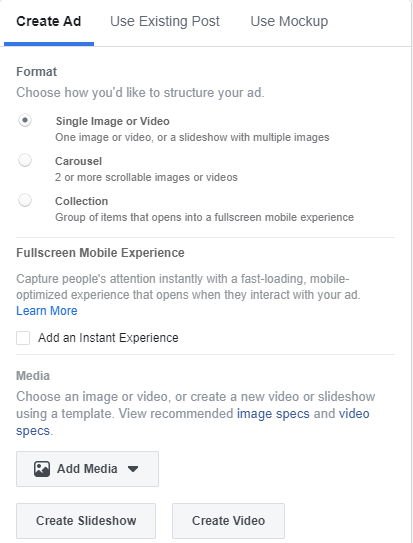
The next step is to create our ad. We can use a single image/video ad, a carousel ad or a collection ad. We usually just upload our photo ad or a video ad by clicking on the Add media button below and choosing our photo/video.
We don’t use Facebook’s Slideshow or Video tools to create our ads. It’s too basic.
The second option is to use an already existing post:
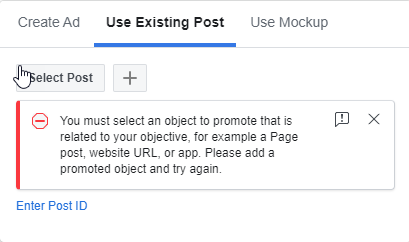
Here you can save time and just pick an existing post you have on your Facebook/Instagram page to run as an ad. If you can’t find the post, you can always select it by entering the Post ID.
We then see on the right side a preview of our ad and how it will look on all the placements we chose
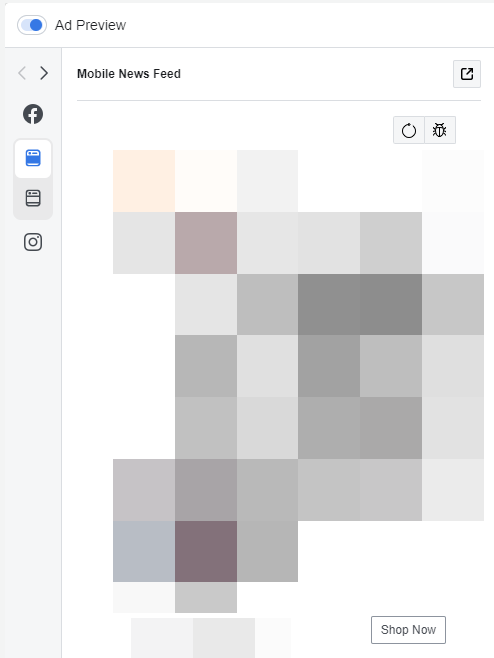
We can edit every placement and make necessary adjustments or leave it as it is.
8. Checking Your Conversion Pixel And Building URL Parameters
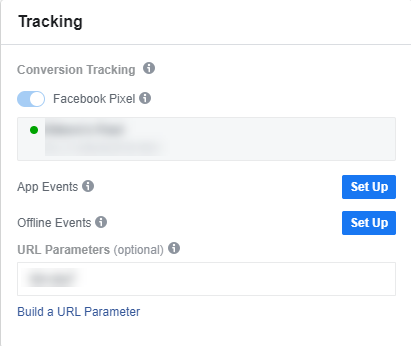
The last step is to see if the conversion pixel appears as it should and to build your URL parameters.
The conversion pixel usually auto appears and it will successfully track the events on your store.
The URL parameters are there to help you track your conversions in other ways like Google Analytics or even on Shopify and I usually use it. As you already know, sometimes Facebook fails to register some events and we don’t want to pause a good adset/ad. I use URL parameters for my own insurance 😉
To Sum It Up:
This article is just the appetizer and we will really go into details starting from Part 2. We need to cover more about the different type of objectives, pixel events, targeting, ad examples, multiple ad testing, ad results and how to read them.
As promised, EVERYTHING will be covered and you will never need another guide to understand how to launch the perfect Facebook ad campaign.
Thank you for reading and I hope you liked the first part of the series 🙂
Struggling to find good products to sell? Not sure who’s your target audience? Tired of losing money on products you were sure were “winners”?
Then Ecomhunt is what you need! Find hot winning products that are added daily, spy on their ads & stores and import them into your store in 1 click and Start Selling Today!
Must Read Articles:
- Getting Traffic But No Sales? Here Are All The Possible Causes and Solutions
- Top 5 Shopify Apps To Increase Your Store’s Conversion Rate
- Get More Sales With Personalized Dropshipping Products

Daniel Aloni is one of the leading mentors in the Ecomhunt family. Daniel is a highly experienced Print On Demand seller with multiple 6 figures successful launches.



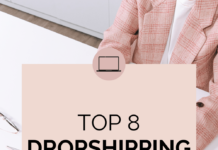




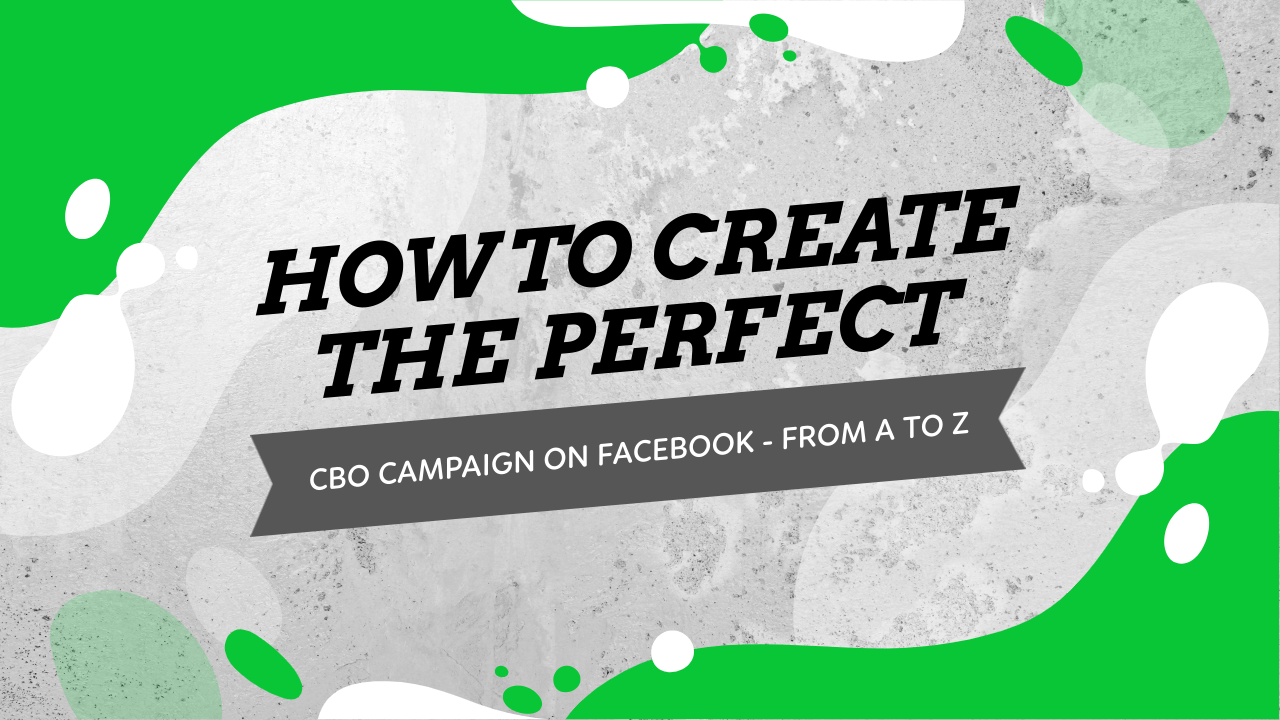
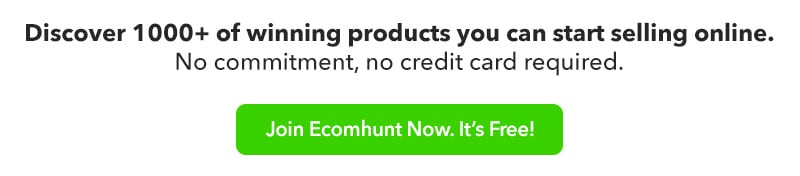
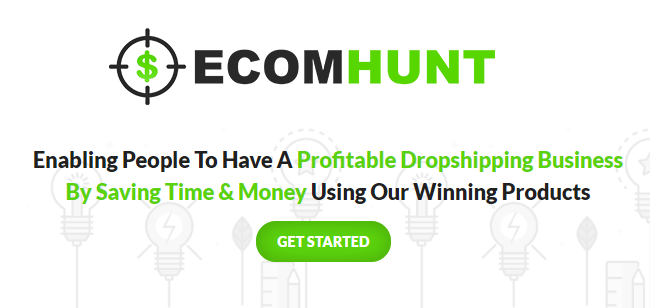


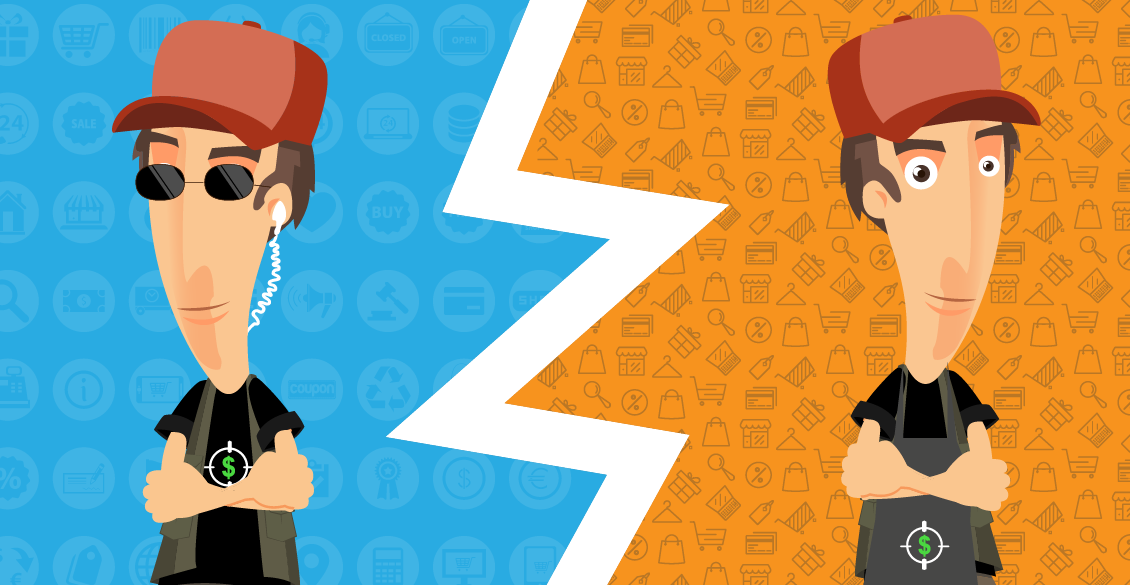

I appreciate all de free information you guys are providing. Thank you!
Glad you like it Enrique!
Keep your eyes on the next emails because I’m going to really go into details starting the 2nd article 😉
You mention something about more than 1 PIXEL in ad account meaning thta we can have more right?
Why we may need 2 pixels in an ad account?
Yes you can have more than one. Also you have an option to share a pixel with an ad account and use it. So I made sure people don’t accidentally choose the wrong pixel.
Thank you very much